If you’ve been gaming online for any time at all, then you’ve probably been drawn into the world of Minecraft. Playing Minecraft is fun, but what about when you want to customize the rules of the game and have your friends join in on the fun? The answer is running your own Minecraft server. Below, we show you how you can create your very own Minecraft server. It is a bit technical in nature, but we have made it simple to understand even if you not a tech-savvy person.
Make sure you have the correct hardware for Minecraft Server
Hardware configuration
The first thing that you need to check is whether you have the correct hardware in order to create your own Minecraft server or not. It cannot function properly on the regular PC because the processor is not very powerful in such devices. As you wish to play with many friends, the multiplayer version of Minecraft requires all of them to connect to a single server which is why it is very important for this server to be strong enough. It is better to avoid setting up the Minecraft server on your PC because it takes up a lot of space and tends to reduce the computer’s capacity to perform other tasks.
If you want the action to be displayed with clarity on your screen and run smoothly without glitches, the computer needs to have a dual-core processor which is over 2.8 GHz. You also need to have Java on your computer. If it is not already installed, you can do so by downloading it online. Automatic backup capabilities are really important so that information does not disappear all of a sudden if the system stops working.
Having more than 6 GB RAM in order to run the server on your computer and play the game with other players is a good option. However, this requirement changes according to the type of server you choose to make. Now let’s move on to some network settings.
Network configuration
There are specific network requirements as well. Continuous high-speed internet connection with a static IP is required which can only be provided by the data center and hosting providers. The game needs to run on a fast server so that it can get uploaded quickly. The general speed of uploading needs to be at least 10MB/s. If you host the Minecraft server on your computer, you need to give out your IP to other players. This can make your network vulnerable to DDoS attacks because anybody can bring down the local area network anytime. So, it is very important to find out whether your network has DDoS protection. If not, then you should get it installed before starting the process of making the server. After these hardware requirements are met, you can move on to selecting the right Minecraft server for your computer.
Types of servers
There are mainly two types of servers that you can create. The first type is the Standard Vanilla server which requires just 1GB space to get initiated. You can choose this server if you want only a few players to be included on the server as this is a private server. But where’s the fun in that? If you choose to share the Minecraft server with a lot of players all over the world, you need to go for Bukkit. This is a public server which requires more than 2GB RAM space because of the mods and plugins as well as the number of players on the server.
What to do after selecting the server type? – Here’s the answer!
Choose the correct OS and additional applications as per requirement
The two most popular web hosting platforms include Windows and Linux. You can choose either of the two according to your requirements. Though both these web hosting platforms perform the same function essentially, there are certain differences in form as well as features.
The first point of difference is that Linux is absolutely free whereas Windows operating system charges a licensing fee. It is fun to have free software for gaming.
Another point is that there is a range of open-source applications available on the web for Linux whereas such apps for Windows OS are very few in number.
Files are case sensitive in case of Linux but not in Windows. Control panels like WHM or cPanel are used by Linux whereas Windows makes use of Plesk.
Enough of differences. Here are some of the features of both these operating systems to help you in making a better choice:
Linux
There are Linux options available for any kind of program. It is a very versatile platform and more popular than Windows because it facilitates a large user base and the running of cloud platforms.
It is considered to be the most secure operating system available because it is regularly audited. Security experts from IBM and Intel add to the layers of security periodically. Data remains protected and security breaches are rare. Isn’t that great?
Windows
The best part about Windows is that you get access to a whole range of licensed tools for document management in the form of Microsoft Access. Other web development tools like Microsoft FrontPage, Visual Basic, Microsoft SQL and Visual Interdev can also be used if Windows is chosen as the server host. Almost everyone is familiar with the Windows OS which makes it very easy to use.
Ultimately, the choice depends on the type of operating system are you more comfortable in using. Choose the one you are familiar with because both perform similar functions.
Once the choice is made, here’s the process you can follow to install the server and get started with Minecraft.
How to Install and setup a Minecraft Server
The steps for installation for both the Vanilla and Bukkit versions for Windows as well as Linux as given here so that you face no problem in getting Minecraft.
Vanilla server for Windows
java -Xmx1024M -Xms1024M -jar minecraft_server.1.12.2.jar
Note: If you receive an error then you just need to open eula.txt file and change eula=true and save the file and run the command again.
After locating it through the help of an IP finder, you need to forward the port. For this, you need to place your IPv4 address in your Router’s Port configuration area.
Bukkit server for Windows
@ECHO OFF
SET BINDIR=%~dp0
CD /D "%BINDIR%"
java -Xmx1G -Xms1G -jar craftbukkit.jar
PAUSEVanilla server for Linux or Mac
#!/bin/bash
cd "$(dirname "$0")"
exec java -Xmx1G -Xms1G -jar minecraft_server.jar
Bukkit server for Linux or Mac
#!/bin/bash
cd "$( dirname "$0" ) "
java -Xmx1G -Xms1G -jar craftbukkit.jar
Invite Friends And Play
When the server is successfully hosted on the operating system, you can start playing the game with your friends. You can invite a few of your close friends to join the server by giving them the IP address if you opt for the Vanilla server. In case you choose the Bukkit server or any other similar public server, you need to get hold of other players.
How Can You Do This?
One way of getting more players is to go to the Minecraft forums to get in touch with various Minecraft players and inviting them to play on your server. It is actually a lot of fun to play with so many participants.
Minecraft lists are another way to advertise your server. You can visit such lists and add your listing to find new players.
Social media is a great way to promote your server. You can regularly post information related to Minecraft and place screenshots of your gameplay and interact with other players of Minecraft online.
Once you have a group of interested Minecraft players for your server, you can start playing the game on the new server. When you open the Minecraft startserver file, you are given the option of choosing the mode of playing. Just click on the multiplayer option in order to connect to a multiplayer server like yours. If the computer that you are playing on is the same one on which you have installed your Minecraft server, then you just need to type ‘localhost’ to get the IP address on the screen. If not, then you can enter the IP address manually and click on connect to join the server.
Hitting the T button brings up the chat option where you can find all your chats and commands in one place. You can send messages to other players and give more commands. As you are the operator, you can select items for other players as well as for yourself and prohibit or pardon individual players. It’s cool to have such control over the game! The only thing left to do now is to enjoy the game with multiple players and build huge structures, landscapes, and mountains. Get unlimited access to these games through your server and add mods and worlds to make the games more exciting.
Conclusion
Follow the steps given above to create your own Minecraft server either on Windows or Linux. Share it with other players to increase the fun and make the game more challenging. As Minecraft is a sandbox online video game, it offers an endless scope of exploring the different versions. Be prepared to be constantly surprised with the variety. Try out the tips given here and launch your own Minecraft server as soon as possible to unleash the excitement.

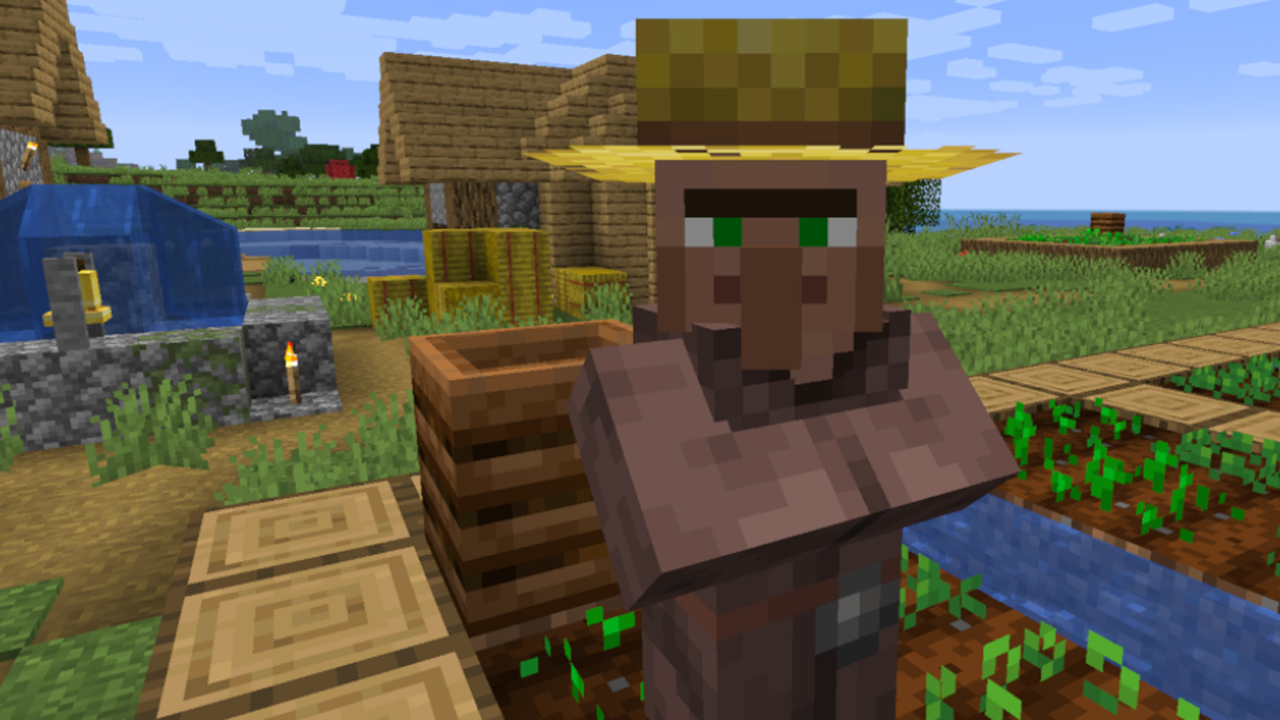

Comments
Post a Comment